D. To perform steel design per the Chinese code
To perform steel design per the GB 500017 code, use the following procedure.
- On the Chinese Steel Design ribbon tab, select the design mode in the Design group:
-
On the Chinese Steel Design ribbon tab,
select the Design tool in the
Design group.

The Chinese Steel Design dialog opens. - (Optional)
On the Structure tab, set the following options as
needed:
- Click Default to make any changes to the default design parameter. This parameter set is used for any members which do not have a named parameter set assigned.
- Select the Design Range option: For the general design mode, this is either all members or on those selected. For the performance design mode, this is by structure storey.
- For general design, check the Seismic Design option to include seismic design and then select the Seismic Precautionary Intensity level from the drop-down list.
- For performance design, select the Gravity Load, Seismic-H (horizontal), and Seismic-V (vertical) load cases and directions as appropriate.
- Select the optimization options applicable.
- Click Design. The design and optimization process is displayed.
- Click Done. The Results page opens. The members are color-coded by design status in the view window as well as in the Summary Results table.
- Select a member either in the view window or in the table to display design results in the Member Detail Result table.